 |
| Open Remote ECW Images |
There are two different procedures for opening an Image Web Server ECW file, depending
on whether or not you have a pre-existing .tab file that references the .url file. (and a
pre existing .url file that references the Web Server ECW file.)
If you have a pre-existing .tab file
1. Choose File -> Open Table
2. Select the .tab file using the file chooser in the normal
way
3. Double click on the .tab file you want to open, or press
the Open button to open the ecw file.
If you don’t have a pre-existing .tab and .url file
For an easier alternative see Using MapImagery to generate registered .tab files for
ECW
0. Create a file with a .url extension that contains the full
path name of the remote Image Web Server .ecw file. (You can do this using the MapImagery
GUI rather than manually).
ecwp://www.earthetc.com/images/usa/spotcalif.ecw
1. Choose File -> Open Table
2. Change directories to the one containing your .url file.
3. Change Files of Type: to point to Raster Image. (*.url
should appear as one of the items in brackets).
4. Type *.url into the File Name field and press RETURN. You
should now see a list of .url files in the chosen directory.
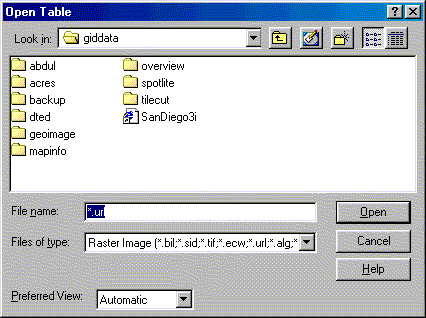
5. Double click on the .url file you want to open, or select
the file name and press the Open button to choose the image you want to display.
6. You will now be presented with the following dialog.
Choose display to just view the image, without geographic co-ordinates.
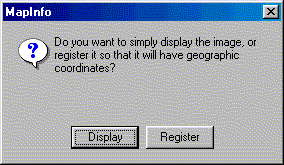
7. You should now see your Image Web Server ECW image inside
a MapInfo Mapper as shown below. (Note if your image appears black, then zoom into the
image, or repeatedly press Control D, to redraw the image, and you should see some more
detail)

See also:
Opening Local ECW or JP2 files in MapInfo
Using MapImagery to generate registered .tab files for ECW
|
|
|