General
The MapImagery Encryption software is protected via a software based licensing
system. Normally the application can talk directly to the MapImagery
license
server on the Internet. If your PC does not have a connection to the
Internet, it is also possible to obtain and return licenses manually via a series of web
pages.
Viewing License Status
You can invoke this dialog, by pressing the Licensing...
button on the MapImagery Encryption dialog. This dialog shows you the current license status of your PC, the Current Site Code and
also is the access point to the other licensing functions, Request Key... and and
Return Key... The first snapshot shows how the
dialog looks when you don't have a license. The second snapshot
shows how the dialog looks when you have a valid license.
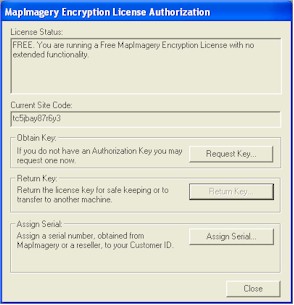
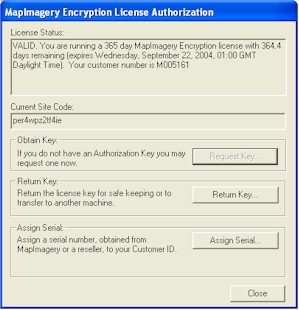
Downloading a License
If your PC does not currently have a valid MapImagery Encryption license, the enhanced features of
MapImagery Encryption will be disabled, and the program will revert to the standard free
features of MapImagery Encryption.
Before downloading a license, you first need a customer id, which can be obtained from
the Licensing section of the MapImagery web page. You also need to have either
been issued with a demonstration license, or have purchased one or more commercial
licenses
Normally all you need to do is enter your Customer Id and optional Password,
choose the appropriate license type and press
the Request Now button. This will attempt to fetch a license from the MapImagery
license server on the Internet.
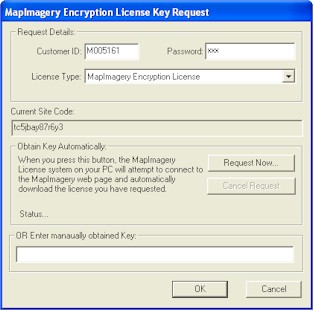
Returning a License
You can return a MapImagery Encryption license to the MapImagery license server for safe keeping, to transfer
to another PC, or after a license has expired, so that you can request another license.
If the application is unable to connect to the MapImagery license
server on the Internet, you will be given the option of returning the license manually.
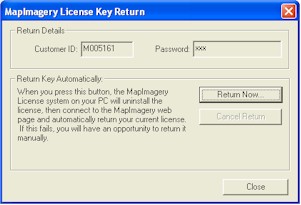
MapImagery Encryption Vendor Profile
A secondary licensing scheme employed in MapImagery Encryption is that
of the MapImagery Encryption Vendor Profile, which is a file with a .MIV
extension, containing the Organisation Name and Contact Details of a
Vendor licensed to create .MIE encrypted files.
A default Unlicensed.MIV file is shipped with MapImagery Encryption.
This vendor profile can be used during evaluation and testing.
The contents of this profile is shown below, and can be found in the
MAPIMAGERY\mivdb directory (typically
C:\Program Files\GID\MapImagery\mivdb).
<?xml version="1.0"?>
<MapImageryEncryptionVendor>
<Version>2.100</Version>
<VendorOrganisation>Unlicensed Company Limited</VendorOrganisation>
<VendorContact>unlicensed@mapimagery.com</VendorContact>
<CreatedDate>20031003</CreatedDate>
<CreatedTime>22:14:54</CreatedTime>
<Signature>5173727E95909AB3</Signature>
</MapImageryEncryptionVendor>
If you are a fully licensed Vendor, then you will be issued with a
YourCompanyName.MIV file, which you should save into this
directory to be used by the MapImagery Encryption Server tools when
creating .MIE and .MIK files.
|