General
This dialog allows you to apply filters to the imagery within the current algorithm.
You can interactivly apply various filters and preview the results in the
preview window.
Dialog Snapshot
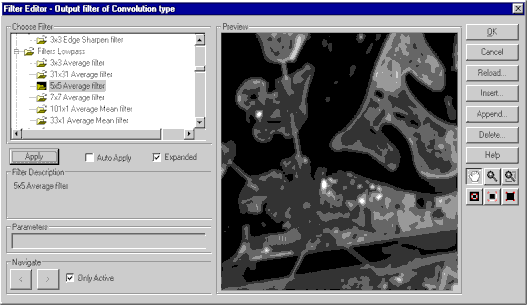
Dialog Elements
The Apply button applies the currently chosen filter to the
current layer. You can choose which part of the algorithm to apply the filter
to with the Previous < and Next > buttons. Double clicking on a filter
has the same affect as pressing the Apply button.
If Auto Apply is checked, the currently chosen filter is
automatically applied when a filter is selected from the list.
The Filter Description box provides a useful description of
what the currently chosen filter does.
Common Elements
Like most of the other MapImagery Editor dialogs, the dialog has a Preview
Window along with a set of controls for easily zooming and panning the
preview window to the desired location and resolution.
The dialog also has an Only Active check box that toggles
between showing just the active algorithm elements (the default) and all of the algorithm
elements. |